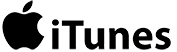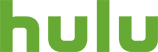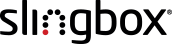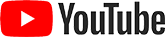Written by Peter Youtz
Without any additional hardware, a PC can be used as a streaming device. Content is viewed on the PC display or a TV through a compatible interface. HDMI is common on modern PCs and TVs so that would be the logical choice interface choice.
There are a number of services that you’ll want to use with your Sea Ranch Connect connection, like web browsing, email, and streaming. Sea Ranch Connect cannot help its customers learn how to use these services, because there are just too many options. Traditionally people learn from their friends, from Googling about them, and from experimenting on their own. There are many web resources to help you understand the streaming process. This article is intended to help you get started with streaming and point you to some resources for further information.
Streaming to Your Computer
Have you ever watched a YouTube video on your computer? If so, you’ve already “streamed” some video content. Your computer can stream video content from many different streaming services, like YouTube, Netflix, Amazon, Hulu, etc. You just open a web browser and go to the streaming service’s website (use Google to find it) and you can then view, or “stream” their content. In some cases you have to subscribe to these services, more on that later.
Computer
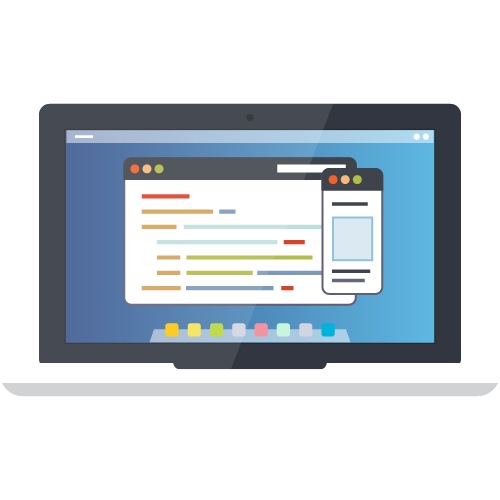


Most of us prefer to watch movies, TV shows, and other video on our televisions rather than our computers. In order to stream to a TV there needs to be some computer processing along the way. Some smart televisions are already capable of streaming directly, some even have Netflix buttons on their remotes. But many televisions need a separate “Streaming Device” to receive Wi-Fi signals and convert it into TV ready format. These devices include: Roku, Apple TV, Amazon Firestick, etc.
TV + Streaming Device (e.g. Roku)

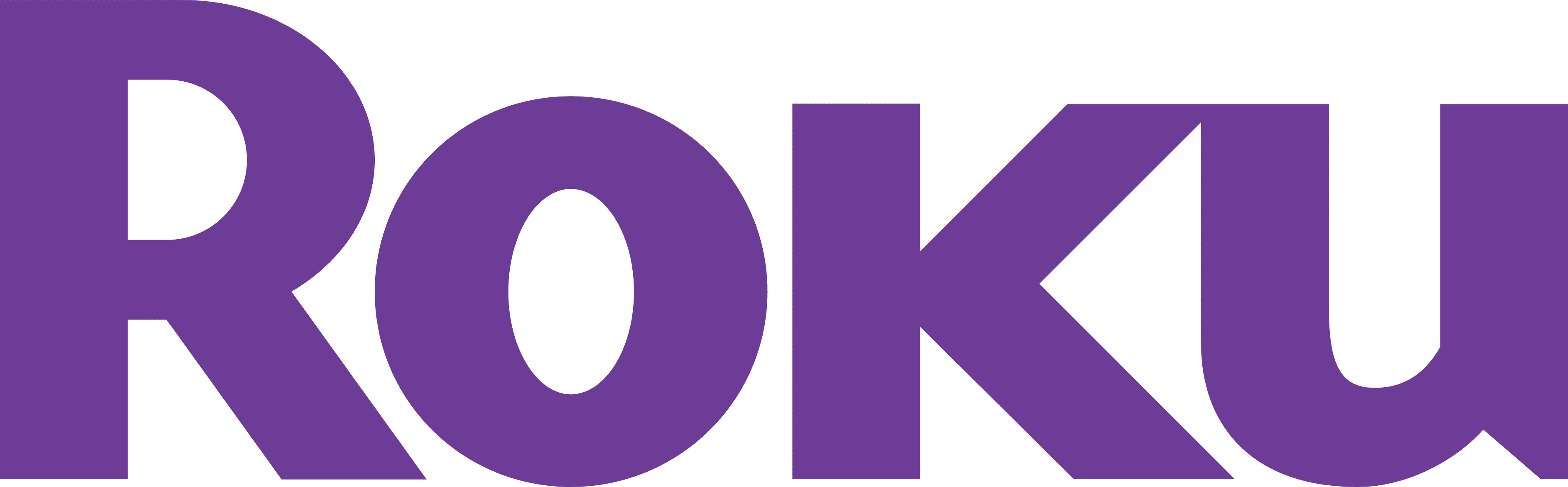


Let’s break down the parts of this picture.
Why is it called “streaming”?
Typically there is a lot of data involved in streaming, so instead of just downloading the media, it’s normally watched as it comes over the internet (hence streaming). Not being able to download and store it also facilitates the industry’s ability to be able to rent and sell you streaming content. Learn more about streaming media here.
How does my TV connect to a streaming device?
The streaming device you buy will have instructions for how to hook it up. Almost universally these boxes will hook connect to your TV via an HDMI connector (High Definition Media Interface). HDMI and HDMI cables are the industry standard for streaming.
Most TVs manufactured since 2009 have at least one HDMI port. If your TV doesn’t have one, its time to consider a new TV... new flat screen televisions are much improved since that time. They have better definition and your eyes deserve better. Read more about your streaming TV guide here.

Using a Part-Time Resident’s Cable or Satellite Subscription
Most part-time residents pay for a service like Comcast Xfinity or AT&T U-verse at their main residence. These services offer remote access to some, but not all, of the customer’s channel lineup on a streaming device. Due to contractual arrangements, local and premium channels are excluded, but cable channels such as CNN, MSNBC and CNBC may be streamed remotely as along with On-Demand content.
Another alternative is to connect Slingbox, to a set-top box at the home location. This device uploads the video stream to the internet for downloading at the remote location (e.g. TSR). The channel is selected at the remote location. Unlike the “out-of-home” service provided by AT&T or Comcast, all channels are available remotely.
What’s a streaming device and which one should I buy?
A streaming device is a little box or stick that connects to your TV. It receives a Wi-Fi (or cabled) signal from your home network and converts that signal to a media format that your TV can display. The steaming device usually has a remote to allow you to select a particular “streaming service” and the content that you want to watch on that streaming service.
There’s a big choice of devices. Many are inexpensive devices ranging from about $30 to above $100. People often have two or more devices. Your choice of device will define what streaming services you can receive, what quality of picture you will get (e.g. standard definition, high definition, ultra hi-def or 4K), and of course how the user interface works. The best way to make a choice is to review the different items available and there are many websites explaining them.
Just to give an idea of the tradeoffs. I have a Roku, an Apple TV, and a Smart TV.
- Roku: Roku was one of the earliest devices and is an industry leader supporting the broadest range of streaming services.
- Apple TV: Apple TV allows access to many streaming services, but Apple doesn’t support Amazon directly. It has a wonderful feature that lets you shoot any media content you see on your computer or iPhone onto your TV screen.
- Panasonic Smart TV: This is the most convenient because I can use my TV remote, but my five year old model only supports a few streaming services, hence the need for the other devices.
The following links review the major streaming devices.
What’s a streaming service?
You can think of a streaming service like a website that can play video. Most have subscription fees, and some specialize in different types of content. Some streaming services are even developing their own creative content, like Netflix and Amazon. There’s a wide variety with different types of content and different focuses.
Here are some examples:
Streaming services with libraries of content:
Netflix - ~$10 /month for a wide library of movies, older television series, and original content. A different library than Netflix DVD library.
Amazon - $99/year or free with Amazon Prime for a library of movies, TV shows, and original content, many free, others available for rent (~$5-6)
Apple - Pay per view for movies and TV
Hulu - $7.99 /month or $39.99 /month for Hulu with live TV. Network television shows and movies.
Acorn - $5 /month British programming, movies and TV shows
Streaming services with a specific channel content:
HBO Now - $15 /month, first month free, free if you subscribe to HBO on cable or satellite. Complete library of all HBO content.
PBS - Free, most PBS shows.
CBS All Access - $6 /month with commercials, $10 without CBS network shows and lots of sports.
Streaming services with cable-like packages of content:
Sling TV - $20+/month cable-like packages of live TV
AT&T TV NOW - $60+/month cable-like packages of live TV
Slingbox - Offers cable package and also allows you to stream from content recorded on your DVR at a different site. This might be very useful for part time Rancher Dish customers who have a DVR and tv subscriptions at their other home.
Streaming services with user contributed content:
YouTube - Free, user provided content.
I use Netflix, Amazon (I was already a Prime member), HBO Now, Apple, Acorn, and PBS. Most of the services provide a free month so you can see if they are right for you. The following links review the different top streaming services.
How can I find the content I want to watch?
This is perhaps the trickiest part of the process. Each streaming service will let you search for movies or tv shows by name or actor and other criteria, but it’s a pain to search each service separately. You can Google something like “Stream Movie Name” and the movie should show up on the list with major services. Unfortunately it will also show up with streaming services like PutLocker, which are of questionable legality. Many of these sites allow customers to post unauthorized versions of movies. I avoid these sites and stick to the major streamers.
There are also a number of streaming guides that will help you find specific content amongst the different streaming services, like:
If this is still a mystery to you, I recommend calling one of the In-Home Technicians recommended on the Sea Ranch Connect site. Once you have your streaming set up, it’s very much like using a television with much greater choice.